'dialog' is a utility for building console-based 'front ends' in UNIX like operating systems.
In this brief tutorial I am mentioning the usage of few important basic controls available with this 'dialog' utility and later I have created a very simple front end application in UNIX bash scripting using dialog.
To install 'dialog' on your ubuntu:
$ apt-get install dialog
Box options available with dialog: (Do a 'man' of dialog to know the usage of each control box)
--calendar
--checklist
--dselect
--editbox
--form
--fselect
--gauge
--infobox
--inputbox
--inputmenu
--menu
--mixedform
--mixedgauge
--msgbox
--passwordbox
--passwordform
--pause
--progressbox
--radiolist
--tailbox
--tailboxbg
--textbox
--timebox
--yesno
Checklist box:
A checklist box allows you to present a set of choices to the user and the user can toggle each one on or off individually using the space bar.
A sample one:
$ dialog --checklist 'Choose OS:' 15 40 5 \
1 Linux off \
2 Solaris on \
3 'HP UX' off \
4 AIX off
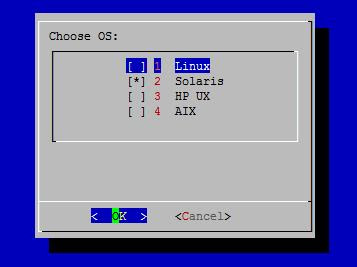
Radiolist box:
The 'radiolist' control box is same as 'checklist' box.
$ dialog --backtitle 'OS infomration' \
--radiolist 'Select OS:' 10 40 3 \
1 'Linux 7.2' off \
2 'Solaris 9' on \
3 'HPUX 11i' off
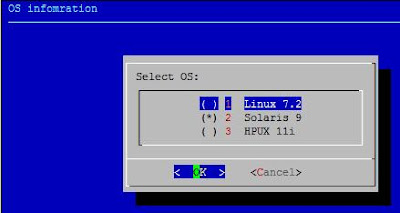
Inputbox:
The 'inputbox' allows the user to enter a string.
$ dialog --title 'Inputbox - Example' \
--backtitle 'unstableme.blogspot.com' \
--inputbox 'Enter your favourite OS here' 8 50
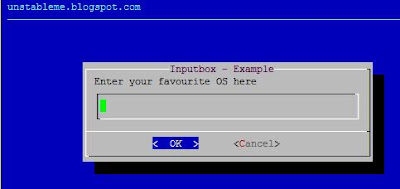
Menu box:
$ dialog --title 'A dialog Menu Example' \
--menu 'Please choose an option:' 15 55 5 \
1 'Add a record to DB' \
2 'Delete a record from DB' \
3 'Exit from this menu'
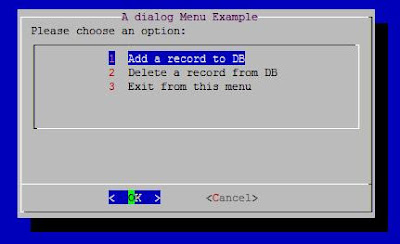 A message-box:
A message-box:
$ dialog --title 'Example Dialog message box' \
--msgbox '\n Installation Completed on host7' 6 50
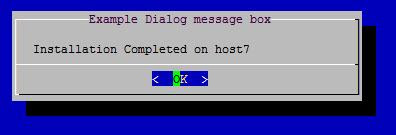
A yesno box:
$ dialog --title 'Confirmation' --yesno 'Want to quit?' 6 20
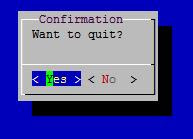
Infobox:
$ dialog --infobox 'Processing, please wait' 3 34 ; sleep 5
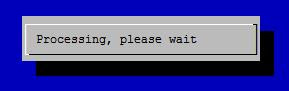
Textbox:
It is a simple file viewer
$ dialog --textbox ~/work/conf.txt 10 4
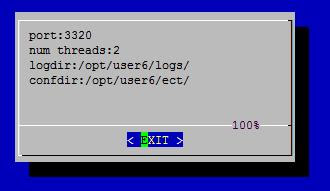
From the sample application I have created at the end of this post, you will easily learn how to program these dialog boxes i.e. how to capture what user has entered/pressed. The dialog program writes its output to the standard error by default. In most of the dialog controls we redirect the choice user has selected to a tempfile and then process return value of dialog and contents of the tempfile.
Gauge Box:
#!/bin/sh
#A gauge Box example with dialog
(
c=10
while [ $c -ne 110 ]
do
echo $c
echo '###'
echo '$c %'
echo '###'
((c+=10))
sleep 1
done
) |
dialog --title 'A Test Gauge With dialog' --gauge 'Please wait ....' 10 60 0
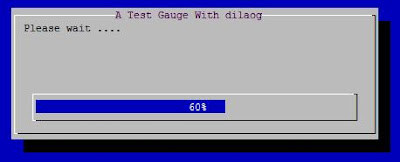
Calendar Box:
#!/bin/sh
dat=$(dialog --stdout --title 'My Calendar' \
--calendar 'Select a date:' 0 0 25 12 2009)
case $? in
0)
echo 'You have entered: $dat' ;;
1)
echo 'You have pressed Cancel' ;;
255)
echo 'Box closed' ;;
esac

Time Box:
#!/bin/sh
tim=$(dialog --stdout --title 'A TimeBox' \
--timebox 'Set the time:' 0 0 10 13 59)
case $? in
0)
echo 'You have set: $tim' ;;
1)
echo 'You have pressed Cancel' ;;
255)
echo 'Box closed' ;;
esac
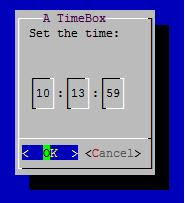
A sample application:
Suppose:
$ cat /home/user9/work/conf.txt
port:3322
threads:2
logdir:/opt/user6/logs/
confdir:/opt/user6/etc/
The following bash script using dialog utility will facilitate a simple interface to view or edit the content of the above config file.
#!/bin/sh
#http://unstableme.blogspot.com/
#A sample application using UNIX/Linux dialog utility
#Auto-size with height and width = 0 of the dialog controls
file='/home/user9/work/conf.txt'
tempfile1=/tmp/dialog_1_$
tempfile2=/tmp/dialog_2_$
tempfile3=/tmp/dialog_3_$
trap 'rm -f $tempfile1 $tempfile2 $tempfile3' 0 1 2 5 15
_edit () {
items=$(awk -F\: '{print $1,$2}' $file)
dialog --title 'A Sample Application' \
--menu "What you want to change :" 0 0 0 $items 2> $tempfile1
retval=$?
parameter=$(cat $tempfile1)
[ $retval -eq 0 ] && tochange=$parameter || return 1
val=$(awk -F\: -v x=$tochange '$1==x {print $2}' $file)
dialog --clear --title 'Inputbox - Test' \
--inputbox "Enter new value($tochange)" 0 0 $val 2> $tempfile2
dialog --title 'Confirmation' --yesno 'Commit ?' 0 0
case $? in
0) newval=$(cat $tempfile2)
awk -v x=$tochange -v n=$newval '
BEGIN {FS=OFS=':'}$1==x {$2=n} {print}
' $file > $file.tmp
mv $file.tmp $file
;;
1|255) dialog --infobox 'No Changes done' 0 0
sleep 2
;;
esac
dialog --textbox $file 0 0
}
_main () {
dialog --title 'A sample application' \
--menu 'Please choose an option:' 15 55 5 \
1 'View the config file' \
2 'Edit config file' \
3 "Exit from this menu" 2> $tempfile3
retv=$?
choice=$(cat $tempfile3)
[ $retv -eq 1 -o $retv -eq 255 ] && exit
case $choice in
1) dialog --textbox $file 0 0
_main
;;
2) _edit
_main ;;
3) exit ;;
esac
}
_main
Dialog utility home page