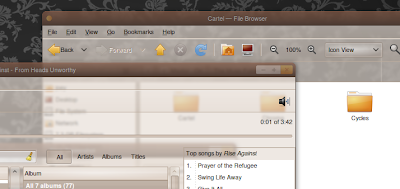
Well those days are long behind now thanks in part to the Ubuntu team were working on getting an RGBA enabled GTK into Lucid (since postponed to Lucid+1) but also to SoftwareExplorer on the Ubuntu Forums who has packaged up everything you need into a PPA.
Issue. Lots of issues.
Before trying this please remember that there is a reason this support was postponed until Lucid+1. It's not polished, it doesn't work properly with every applications and some applications flat-out refuse to run at all with it!
Please keep this in mind before installing.
Install
The installation is a pretty simply affair: -
- sudo add-apt-repository ppa:erik-b-andersen/rgba-gtk
- sudo apt-get update && sudo aptitude upgrade
Once it's done its thang you will need to do each of the following steps to get it up and running.
Set Murrine as your Global Engine
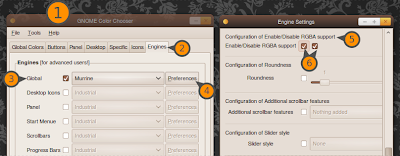
Click to view larger
- Open up the GNOME Color Chooser from System -> Preferences
- Select the 'Engines' tab on the far-right
- Check the box next to Global and choose Murrine in the drop down list next to the check box.
- Now press the 'preferences' button in the global row.
- In the window that opens find the title 'Configuration of Enable/Disable RGBA support'
- Check both boxes under that section.
- Click OK. Click Apply. Close.
- Open the 'Appearance Properties' window from System -> Preferences
- Choose the 'theme' tab and then click Customize
- In the window that spawns click on the Controls tab
- Select a murrine theme.
- Close.
In order to be able to read text in windows with any semblance of ease you should probably turn on the Compiz 'Window Blur' feature.
Once enabled set the blur mode to 'Gaussian' and and the blur radius to 5 or 6.
More information/help
For more information on RGBA GTK and issue/solutions check out the wiki @
wiki.ubuntu.com/DesktopTeam/RgbaGtkWithPPA
or the Ubuntu Forum thread @
ubuntuforums.org/showthread.php?t=1412052
Correction/uninstalling
If you install it and then hate it - don't worry. It can easily* be put right.
- Open Synaptic package manager
- Choose the 'Origin' button in the bottom left hand corner.
- Select the 'erik-b-andersen/rgba-gtk' PPA from the sidebar on the left
- Select each package in turn, going to Package > Force Version and choosing the previous version of that package.
- When you've marked all that can be for downgrading click apply.
- Now open up 'Software Sources' from the System > Admin menu
- Disable the 'erik-b-andersen/rgba-gtk' PPA
© omgubuntu.co.uk 2010. | Ubuntu News, Tips, Apps and more.