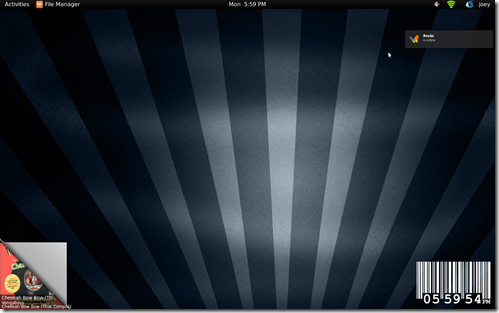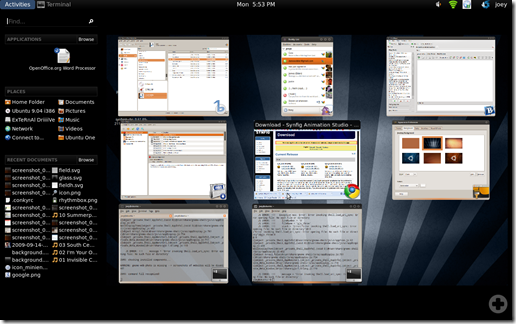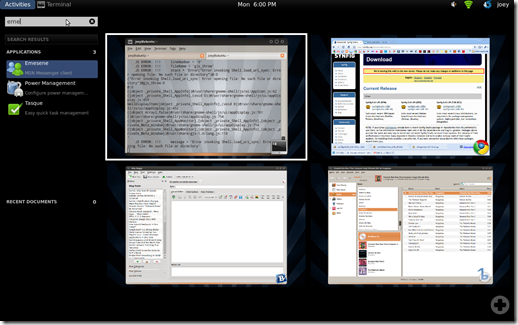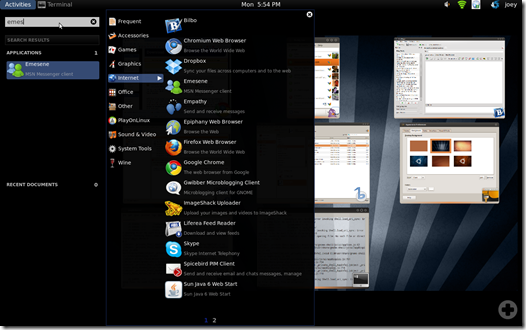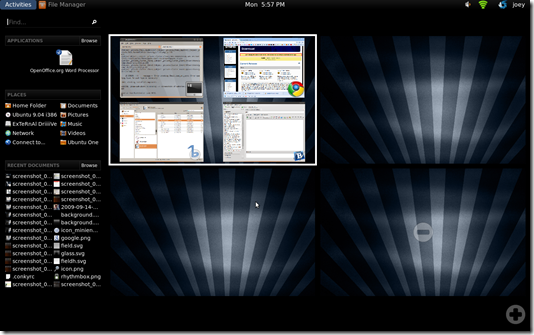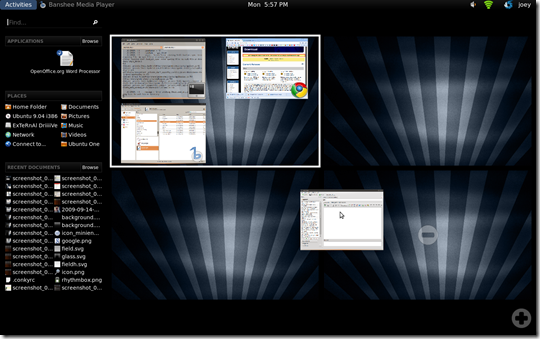Gnome 3, due for inclusion in Ubuntu 10.04, will mark the first radical change to the Gnome Desktop since it's inception thanks to it’s “new” interface ‘Gnome-Shell’.
Doing Things Better
On first glance, the Gnome 3 Desktop doesn't seem all that different from the current default Gnome set-up.
You’ll notice there is no bottom taskbar and the top panel has been rearranged somewhat. It also has, in place of the Ubuntu System Menu, an ‘Activities’ button…
Activities – Making Things Easier To Manage
Pressing ‘Activities’ takes you into an ‘Overview’ mode. It’s from here that you can open new applications, add or remove workspaces, move windows between workspaces and navigate through your recent files.
You can easily find an application or document by typing it’s name in the search box. This will instantly show the list of matches beneath it.
You can also launch applications by clicking ‘browse’ and navigating the category lists – very similar to the current system menu applet.
Adding workspaces is simple. You just click on the circular add button in the bottom right-hand corner and a new workspace appears.
Similarly you can remove workspaces by clicking the circular minus button that is over-layed in the centre of a workspace in the overview mode.
Moving applications to a different workspace is as logical as just dragging them between panes!
It is the “basics” of this workflow which, in my opinion from the time I've spent using Gnome-Shell, truly enhance the usability factor in this new “desktop” metaphor.
I’m really excited at the new possibilities that gnome-shell and gnome-3 will take the desktop in.
Change my dear .. and it seems not a moment too soon!
~ Sixth Doctor